Win10 - Password Reset
Jump to navigation
Jump to search
First off this does not work if you have bitlocker set up… Further if you have any encrypted files or if you are using an exchange mailbox in outlook, you will lose access to those.
But… If you really goofed… Away we go.
Note: making a backup of the drive might give you a second chance if you find your password at a later date.
- Force Windows into startup recovery mode by force shutting off during boot several times.
- When you see "Preparing Automatic Repair" let it continue
- Click on Advanced options - Troubleshoot - Advanced options - Command Prompt
- Now that you have the Command prompt up you can change a few files to take advantage of a "Feature" on the login screen: (Assuming your Windows directory is at
D:\Windows)move d:\windows\system32\utilman.exe d:\windows\system32\utilman.exe.bakcopy d:\windows\system32\cmd.exe d:\windows\system32\utilman.exe- Exit and Reboot
- At the login Screen the Assistive Utilities menu will now run Command prompt so go ahead and press that.
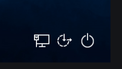
- This will open the Command prompt so you can launch the User Accounts Manager
- Control userpasswords2
- Select the user and Reset Password
- Now close the Command prompt and log in to the account with the new password.
- Force Windows back into startup recover mode and go back to the command prompt.
move /Y d:\windows\system32\utilman.exe.bak d:\windows\system32\utilman.exe- Reboot again